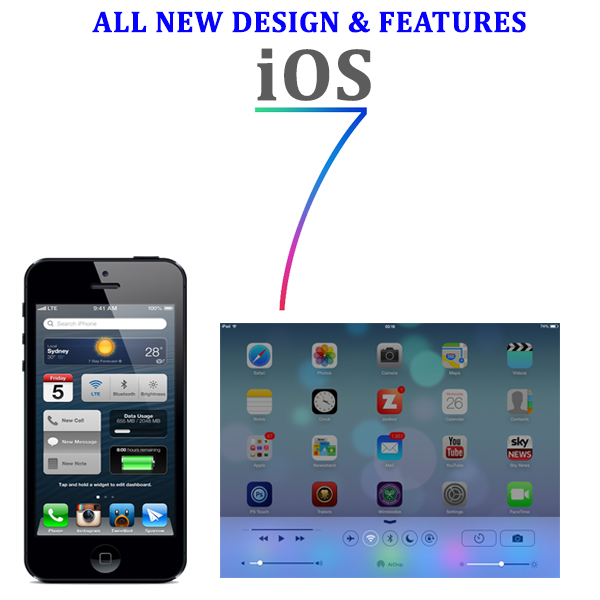How to transfer iPhone contacts to Samsung Galaxy S4
Posted by PrePayMania | Posted in Apple, iOS 7, Samsung, Samsung Galaxy S4 | Posted on 23-10-2013-05-2008
0
People in today’s world are switching from one mobile to another with the emerging of new models in the market. In that case you need to transfer all the contact list, calendar, SMS, messages and apps from your old phone to new ones. But to upgrade the data from an old version to the new version of your phones is harder. However, it is much harder to transfer the important details while switching from one operating system or manufacturer to another i.e. from iPhone (Ios) to Samsung galaxy s4 (android).
But with the advancement in technology the process of transferring data contact details from one mobile to another has made easy, quick and simple.
Here we have given the step by step procedure to move all the contacts such as email addresses, phone numbers, address, notes, etc. from iPhone to Samsung Galaxy S4 in an easy way
Transferring the contacts from iPhone to Samsung Galaxy S4
Step 1: Download the free trail CopyTrans Contacts
Step 2: Install the downloaded program onto your desktop
Step3: Open the CopyTrans Contacts page and connect your iPhone to the computer. This software will show the list of contacts that are on your iPhone. Now, select the contacts you would like to copy it to your Galaxy S4. You can even select all your iPhone contact address at a time by clicking on the box that is beside contacts.
Step 4: Now, Click “Export selected” option that is on the top left side of the page
Step 5: A New window appears. Under transfer your contact to, select “Android (multiple .vcf files) format”
Step 6: Save the contact to the desired location on your computer. It is better to save it on the desktop rather than other areas
Step 7: Now, the iPhone contact lists are stored in the form of individual vCard files on your desktop or at your specified location
Importing the contacts list to Samsung Galaxy S4
Step 1: Connect your new Samsung Galaxy S4 to your computer. The mobile is shown as Galaxy S4 drive in your system. Double click on the Galaxy S4 and go to phone storage memory
Step 2: Drag and drop the contact list folder that is saved on your desktop to the “phone” drive of Galaxy S4
Step 3: Tap Contacts on Galaxy S4
Step 4: From the drop down list of contacts app select “Import/Export option”
Step 5: Now, select “Import from USB storage”
Step 6: Next, Select “Import all vCard files” and tap “OK”
Step 7: Transfer of contact from iPhone to Galaxy S4 is completed successfully.
Source: PrePayMania